June 19, 2020 / Nirav Shah
PHP 7.2.24-0ubuntu0.18.04.4 (cli) (built: Apr 8 2020 15:45:57) ( NTS ) Copyright (c) 1997-2018 The PHP Group Zend Engine v3.2.0, Copyright (c) 1998-2018 Zend Technologies with Zend OPcache v7.2.24-0ubuntu0.18.04.4, Copyright (c) 1999-2018, by Zend Technologies
Step 1: Update Package Index
First, we need to make sure our local server is pulling the latest updates.
$ sudo apt-get update
Step 2: Install phpMyAdmin Package
Now we can install the latest version of phpMyAdmin.
$ sudo apt-get install -y phpmyadmin
Step 3: Configure phpMyAdmin Package
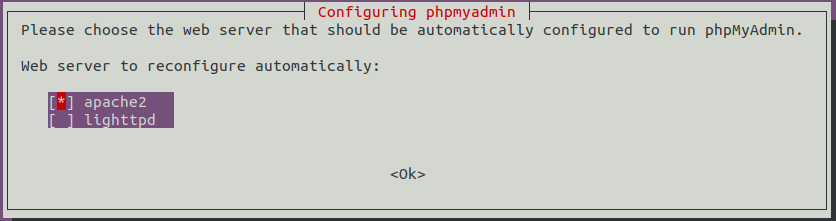
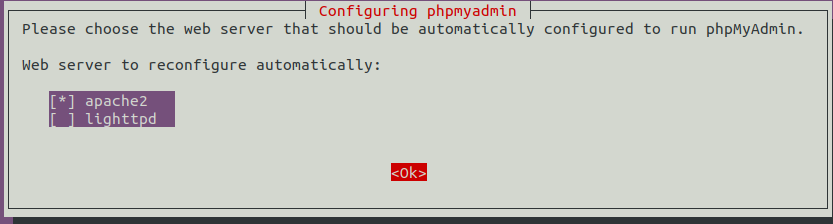
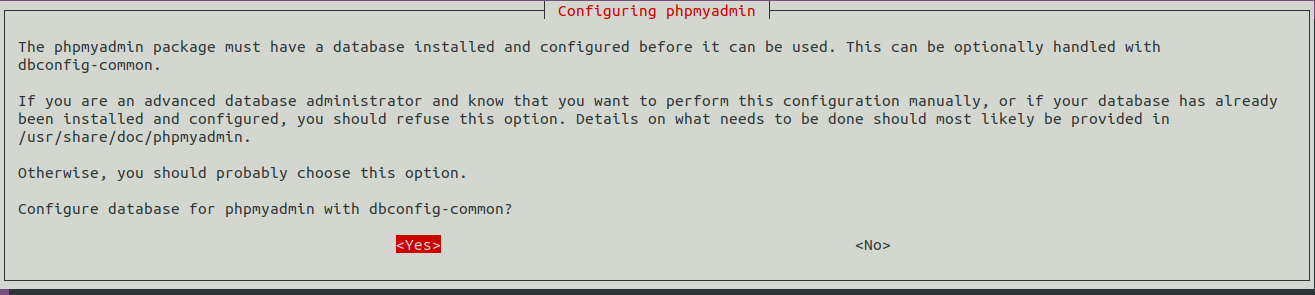

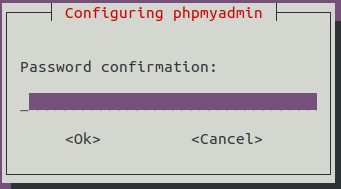
Restart Apache
Now we should restart the Apache web server for changes to take affect
$ sudo service apache2 restart
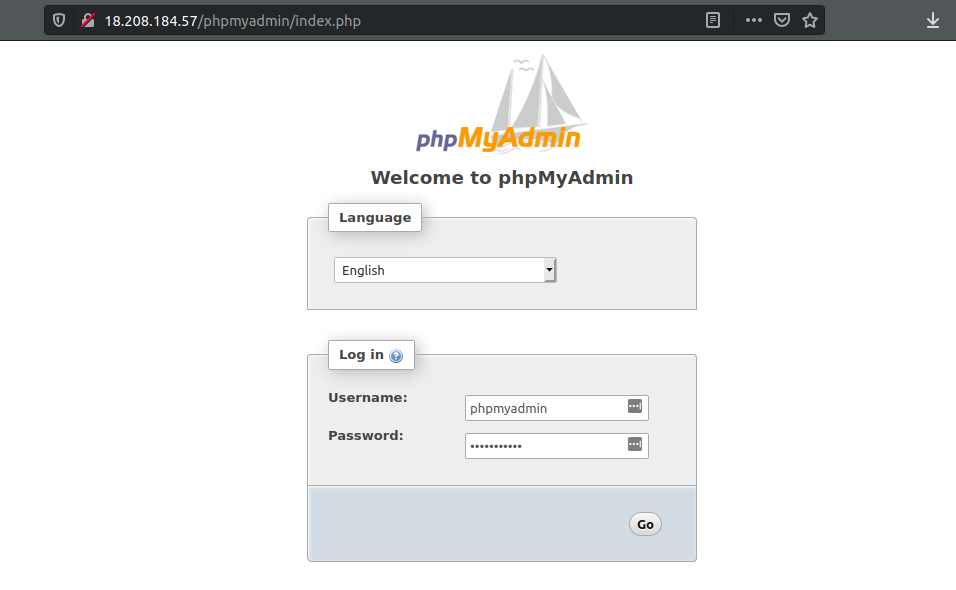
As a Director of Eternal Web Private Ltd an AWS consulting partner company, Nirav is responsible for its operations. AWS, cloud-computing and digital transformation are some of his favorite topics to talk about. His key focus is to help enterprises adopt technology, to solve their business problem with the right cloud solutions.
Have queries about your project idea or concept? Please drop in your project details to discuss with our AWS Global Cloud Infrastructure service specialists and consultants.