October 18, 2023 / Nirav Shah
Step 1: Go to the EC2 Console and click on Launch instance you will see page as below then click on the “Browse more AMIs”
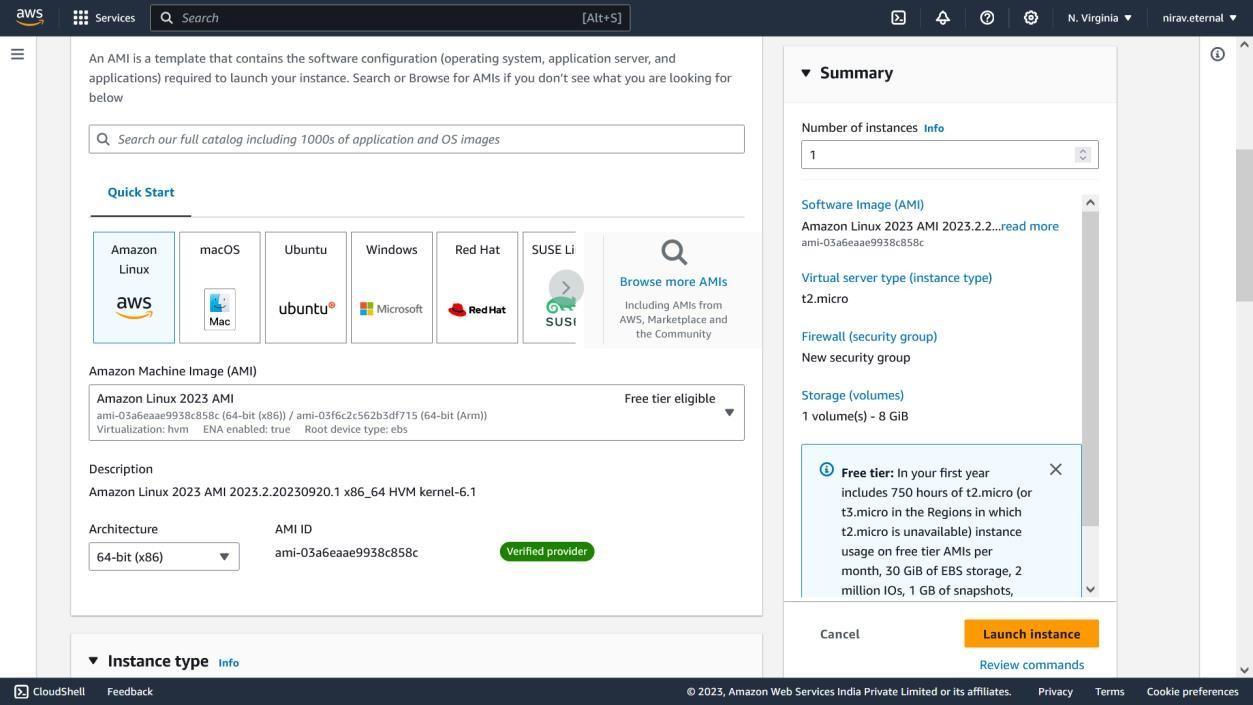
Step 2: Search on the bar for “WordPress on ubuntu by eternal” it will automatically fetch the correct AMI name. Click on ‘select’ and then ‘continue’
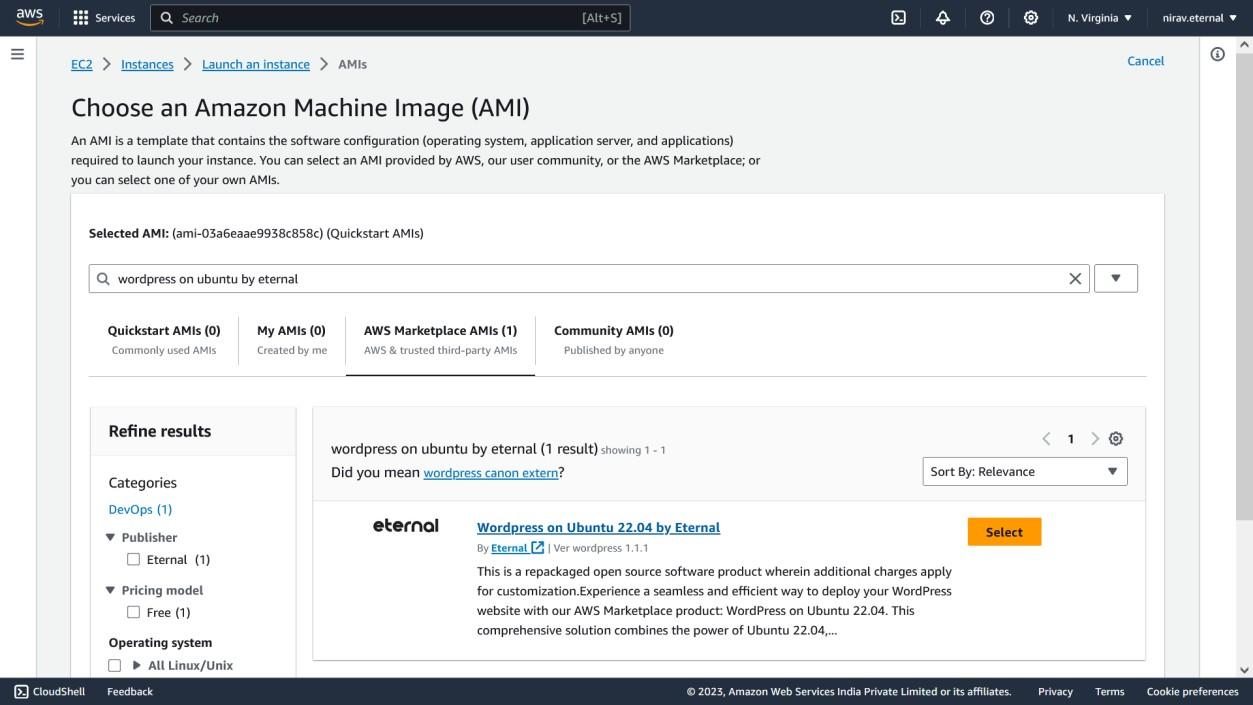
Step 3: After clicking on “continue” you will see the page as below:
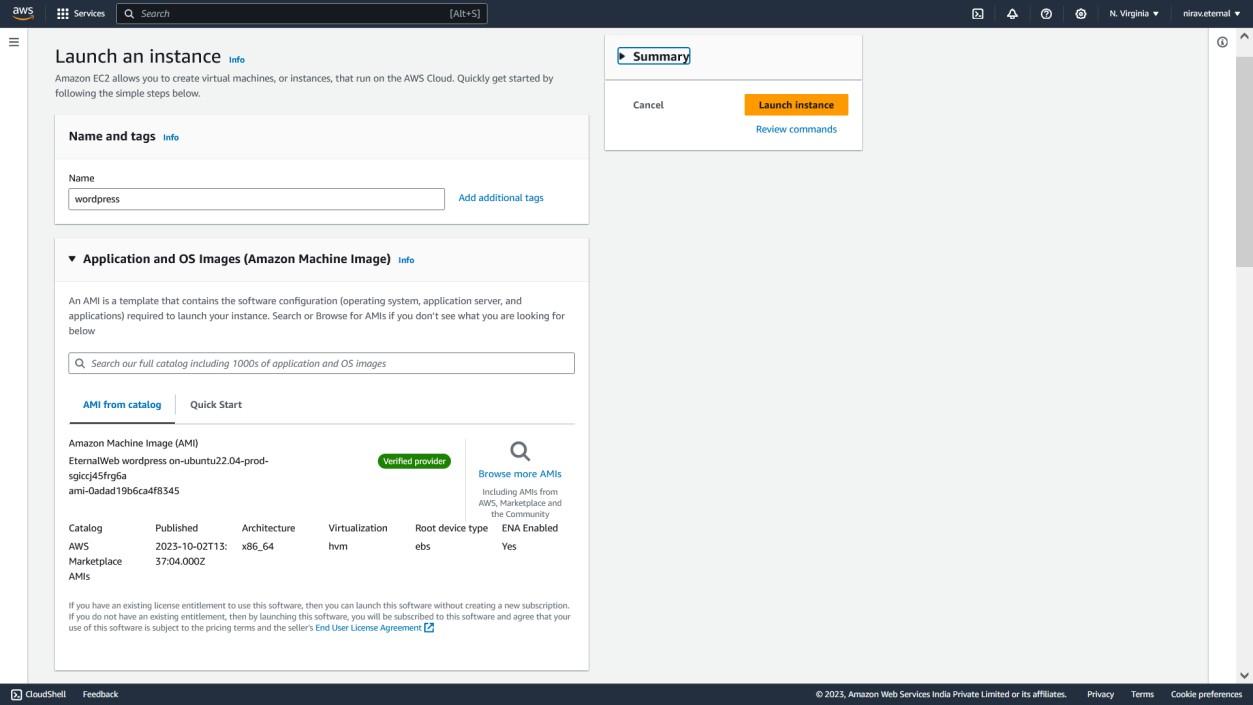
Step 4: Now you have to select the Ec2 instance type as per your requirement configuration as shown in the image.
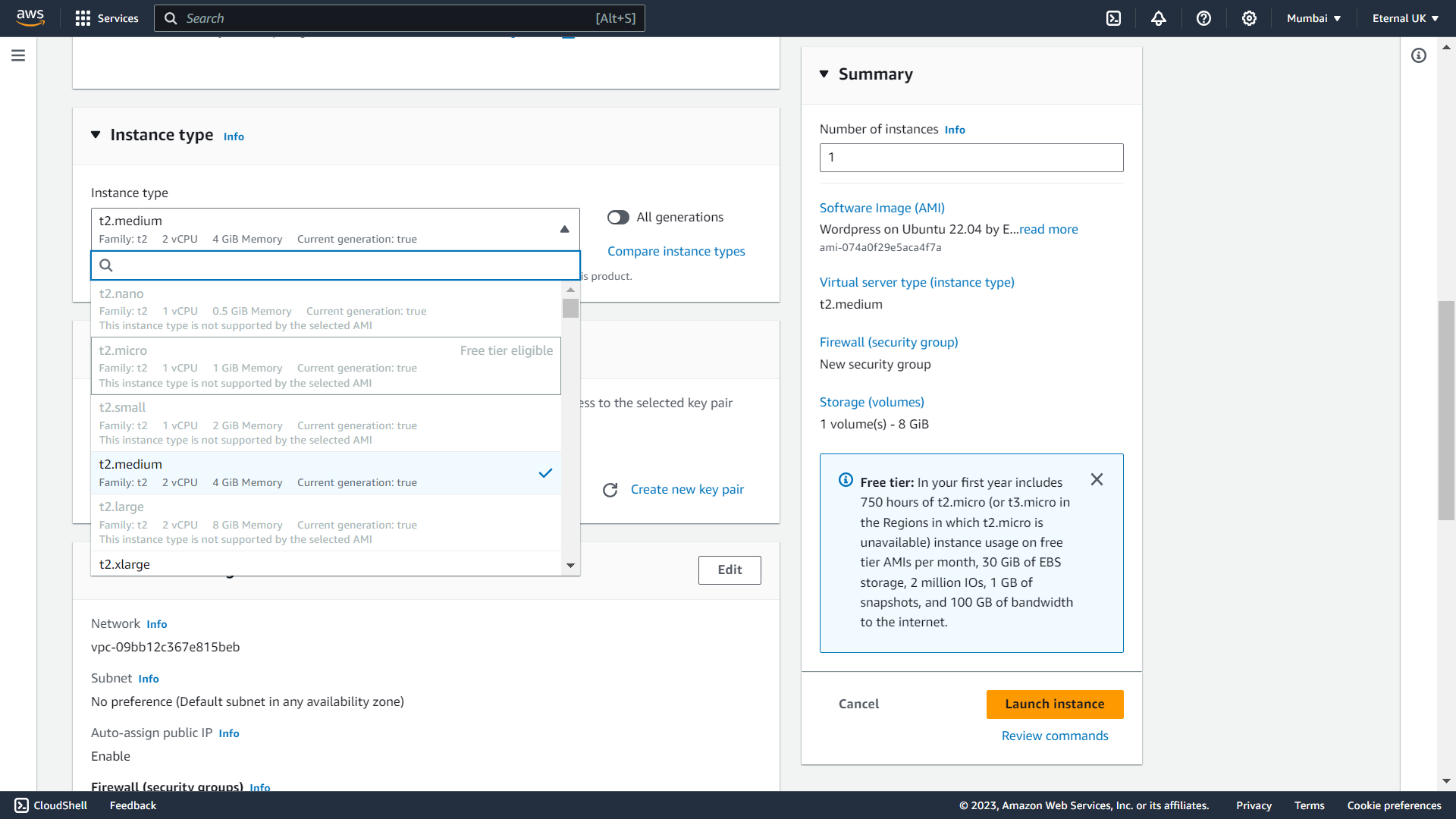
Step 5: After selection of your desired instance type, we have to generate an SSH key to access the instance as shown in the image below. click on “create new key pair”. enter the “key pair name” as per your choice. Please note that this key will be downloadable one time only, so keep it in a safe place otherwise you will be unable to access the server.
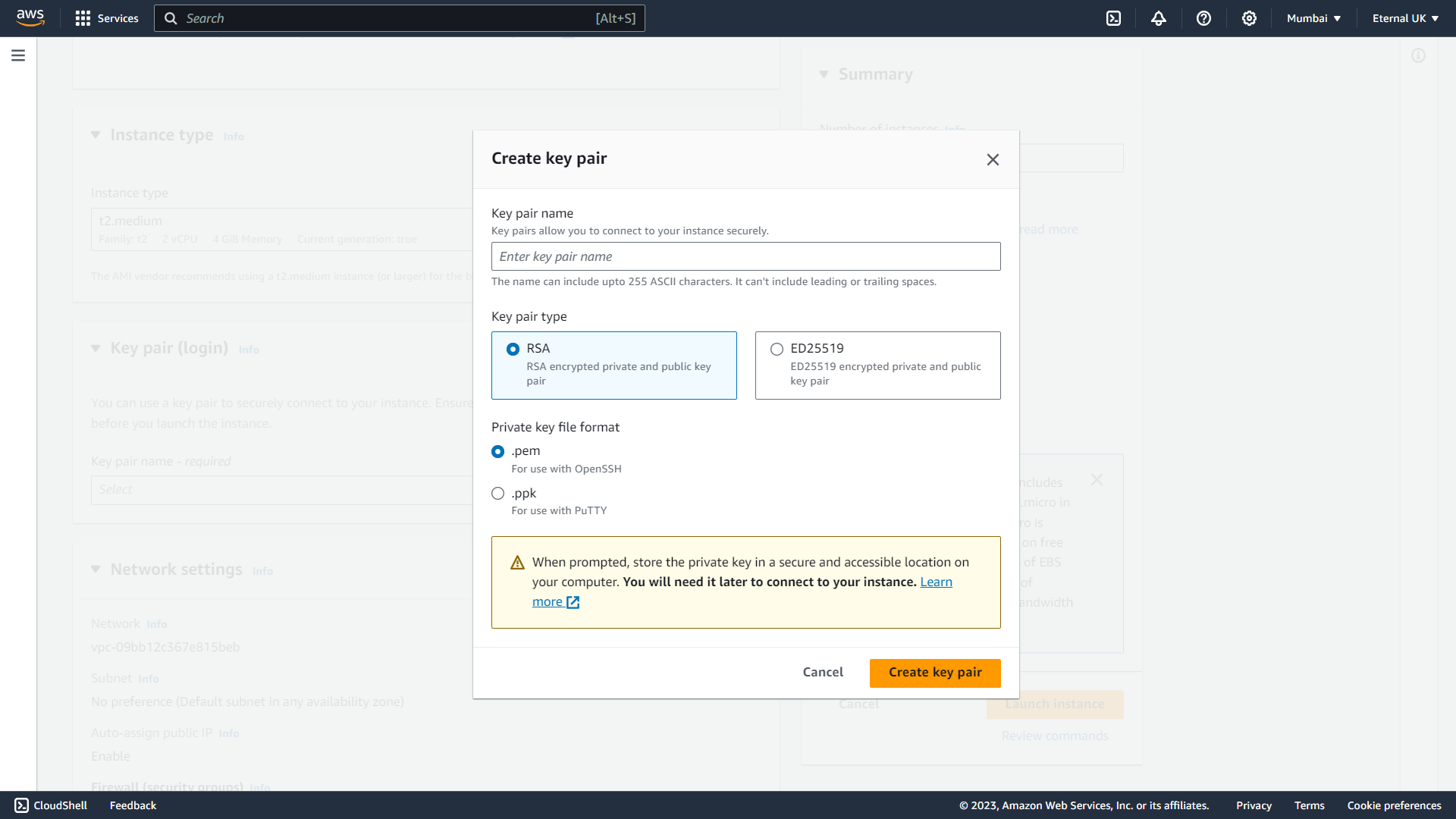
Step 6: After creating the key pair you have to configure the security group. You have two options
1) create security group – which will create new security group
2) select existing security group – it is used to provide reference of any other security group that you have configured earlier with an existing instance.
Note: Please note that you have to allow port in security group as below:
1.SSH Port 22
2.HTTP Port 80
3.MySQL Port 3306
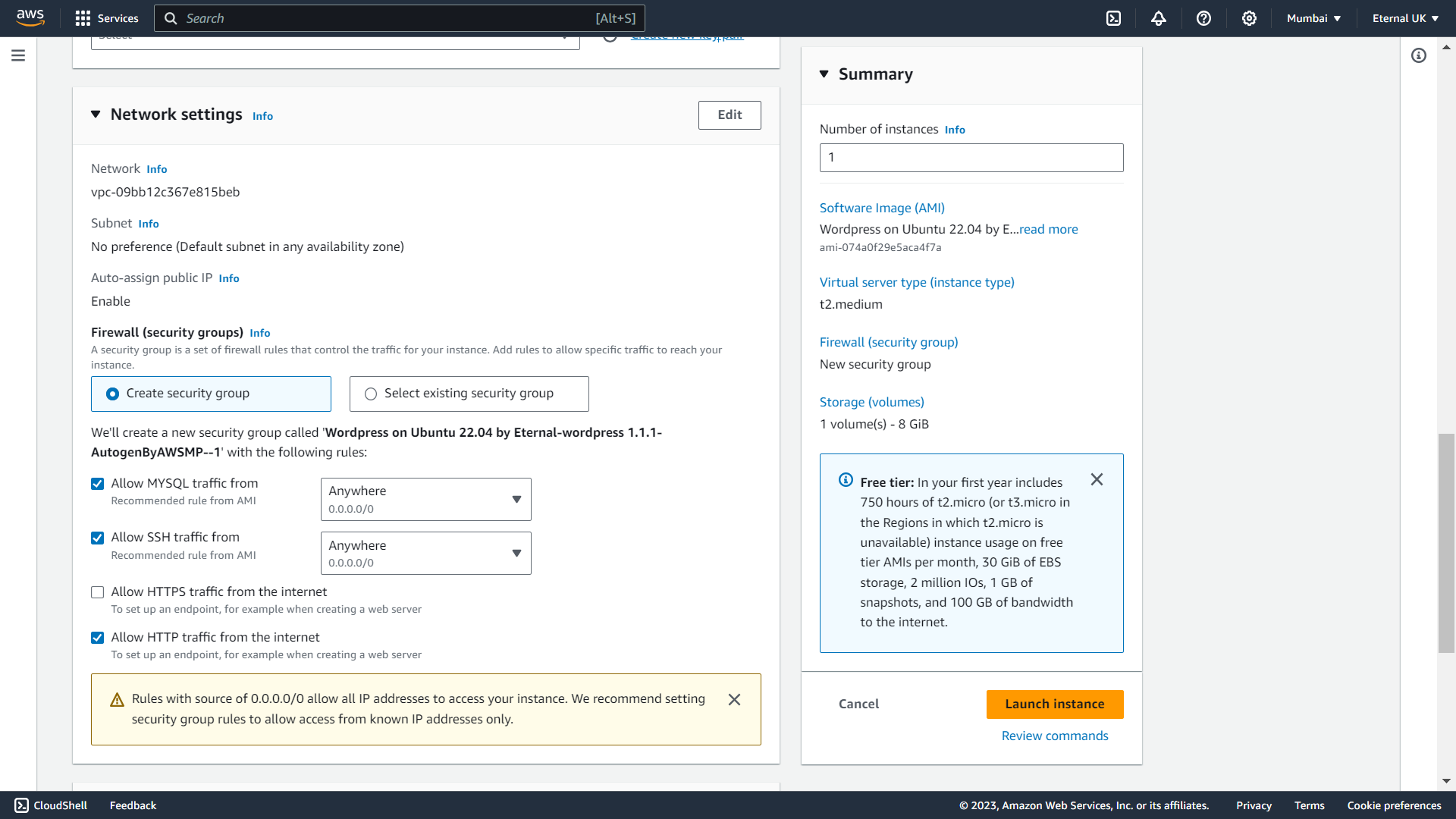
Step 7: Next step to configure EBS storage as per your requirement by default it will provide 8GB -GP3
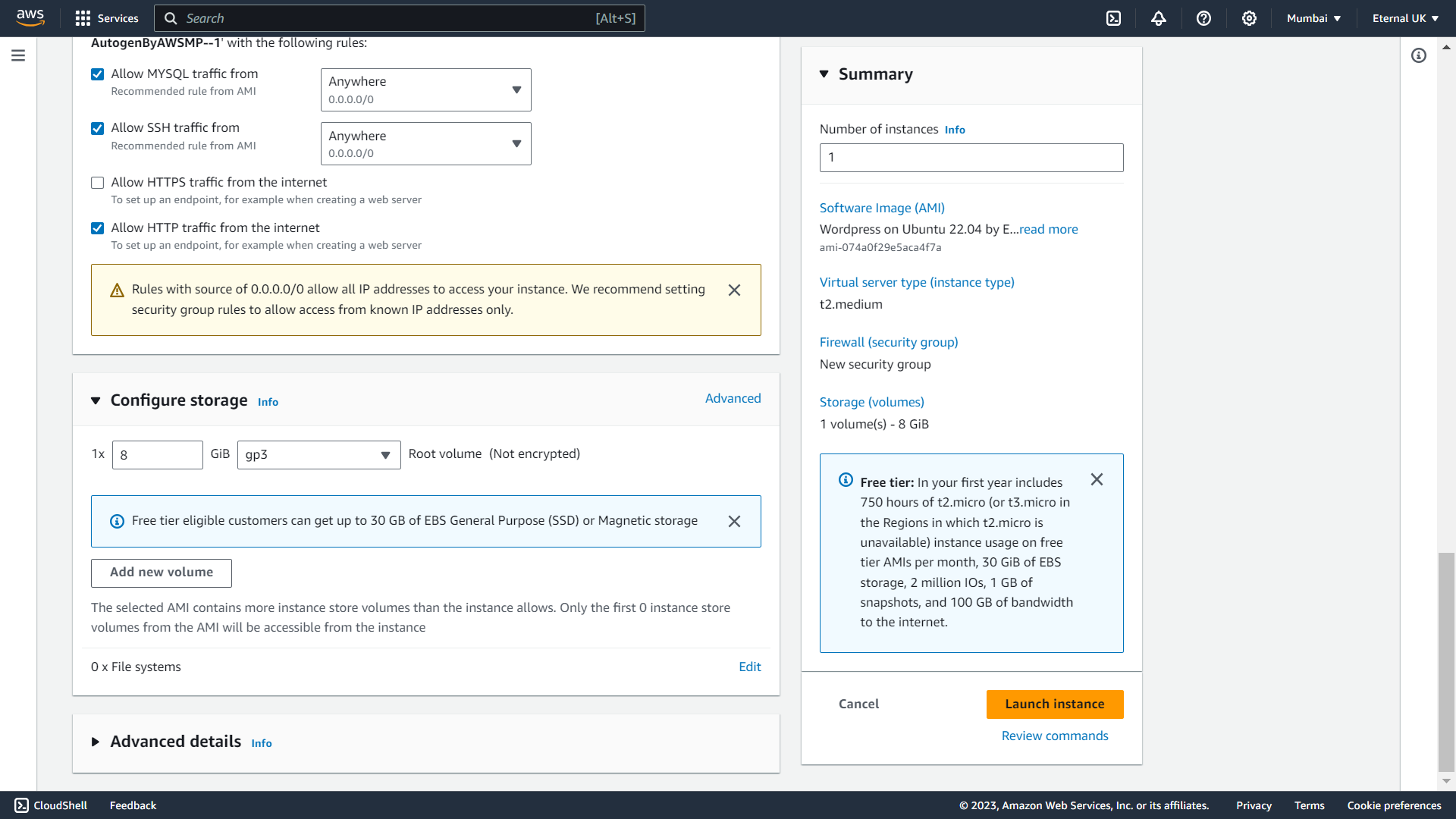
Connect to the instance using SSH.
Open your terminal or command prompt.
Change the permissions of your private key file (if necessary) by running
the following command: chmod 400 /path/to/your/private-key.pem
Connect to the instance using SSH with the following command.
ssh -i /path/to/your/private-key.pem username@public-ip- address
Database creds: To access the MySQL root user and database user credentials, please refer to the following file: /database/creds
The file mentioned above contains the necessary credentials for both the MySQL root user and the database user. Please locate this file to retrieve the required information.
To access the WordPress front-end, follow the steps below:
To access phpMyAdmin, enter following URL in the address bar:
http://<public-ip>/phpmyadmin/
Credentials to access phpMyAdmin are stored at path /database/creds
list of installed server components and their respective installation paths.
| Component | Version | Location |
|---|---|---|
| Aws-cli | 2.12.6 | /usr/local/aws-cli |
| Ubuntu | 22.04.2 LTS | |
| MySQL 8 | 8.0 | /etc/mysql/mysql.conf.d/mysqld.cnf |
| Apache2 | 2.4.52 | /etc/apache2 |
| PHP | 8.1.2 | /etc/php/8.1/apache2/php.ini |
| WordPress | 6.2.2 | /var/www/html |

As a Director of Eternal Web Private Ltd an AWS consulting partner company, Nirav is responsible for its operations. AWS, cloud-computing and digital transformation are some of his favorite topics to talk about. His key focus is to help enterprises adopt technology, to solve their business problem with the right cloud solutions.
Have queries about your project idea or concept? Please drop in your project details to discuss with our AWS Global Cloud Infrastructure service specialists and consultants.