March 26, 2021 / Nirav Shah
Apache Kafka is an open-source stream-processing software platform developed by the Apache Software Foundation, written in Scala and Java.
Updating System Packages
sudo apt-get update && sudo apt-get upgrade
Create a User for Kafka
sudo useradd kafka -m
Add a password to the Kafka user using passwd:
sudo passwd kafka
Next, we need to add the kafka user to the sudo group for it to have sudo privileges that will be required to install Kafka’s dependencies:
sudo adduser kafka sudo
You can now log in to the account, as shown below:
su -l kafka
Download and Extract the Kafka Binaries
mkdir ~/Downloads curl "https://www.apache.org/dist/kafka/2.1.1/kafka_2.11-2.1.1.tgz" -o ~/Downloads/kafka.tgz
Next, we create a directory called kafka
mkdir ~/kafka
Change our working directory to this directory:
cd ~/kafka
Extract the archive we downloaded using the tar command:
tar -xvzf ~/Downloads/kafka.tgz --strip 1
Configure the Kafka Server
Kafka’s configuration options are specified in the server.properties file. Open this file with nano or your favourite editor:
nano ~/kafka/config/server.properties
Add the following line to the bottom of the file to allow us to delete Kafka topics.
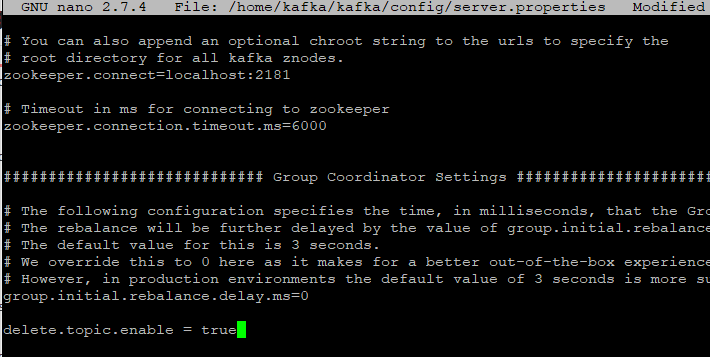
delete.topic.enable = true
Save and close the file.
Next, start Kafka with the command below:
sudo systemctl start kafka journalctl -u kafka
The Kafka server listens on port 9092.
To enable Kafka on server boot, issue the command below:
sudo systemctl enable kafka
So we have successfully installed Kafka on the AWS.
As a Director of Eternal Web Private Ltd an AWS consulting partner company, Nirav is responsible for its operations. AWS, cloud-computing and digital transformation are some of his favorite topics to talk about. His key focus is to help enterprises adopt technology, to solve their business problem with the right cloud solutions.
Have queries about your project idea or concept? Please drop in your project details to discuss with our AWS Global Cloud Infrastructure service specialists and consultants.