June 6, 2020 / Nirav Shah
Introduction
Pre-requirements
To create the policy and attach it to the bucket steps are as follow



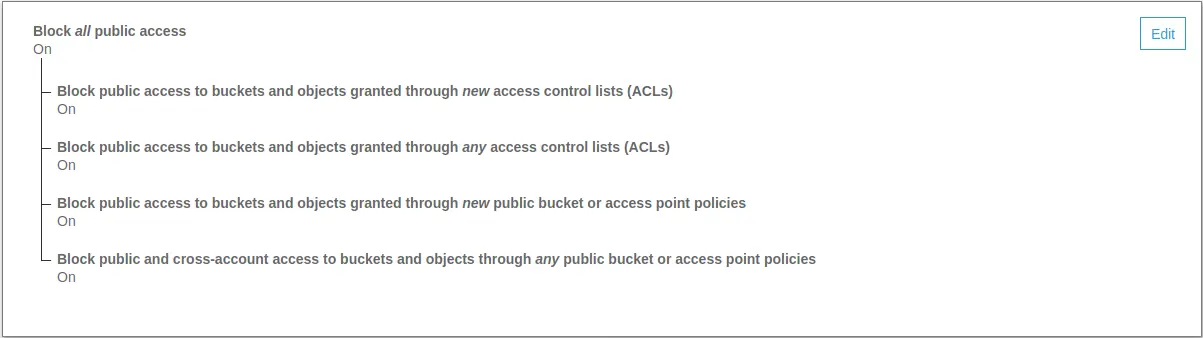
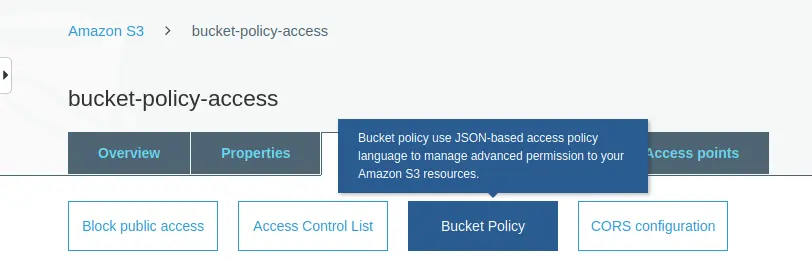
{
"Version": "2012-10-17",
"Id": "S3PolicyId1",
"Statement": [
{
"Sid": "IPAllow",
"Effect": "Allow",
"Principal": "*",
"Action": "s3:*",
"Resource": "arn:aws:s3:::bucket-name/*",
"Condition": {
"IpAddress": {
"aws:SourceIp": [
"public-ip-oftheserver/32",
"private-ip-oftheserver/32"
]
}
}
}
]
}
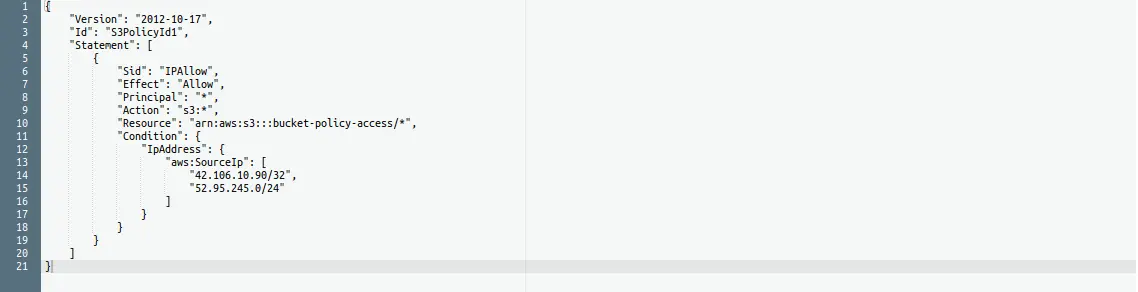
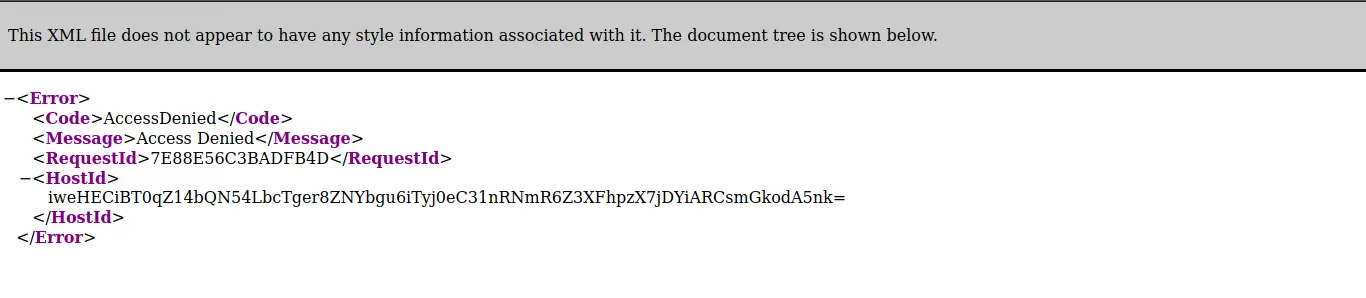
Also Read: Backup WordPress site to AWS S3 bucket
FAQs:
As a Director of Eternal Web Private Ltd an AWS consulting partner company, Nirav is responsible for its operations. AWS, cloud-computing and digital transformation are some of his favorite topics to talk about. His key focus is to help enterprises adopt technology, to solve their business problem with the right cloud solutions.
Have queries about your project idea or concept? Please drop in your project details to discuss with our AWS Global Cloud Infrastructure service specialists and consultants.