August 14, 2020 / Nirav Shah
Do you know that you can create thumbnails for images stored in S3 dynamically? If you didn’t know this and we looking to do so, then we will show you how we can create thumbnails using a simple AWS Lambda function.
We have created two buckets in which one bucket is the source bucket and the second one is the destination bucket.
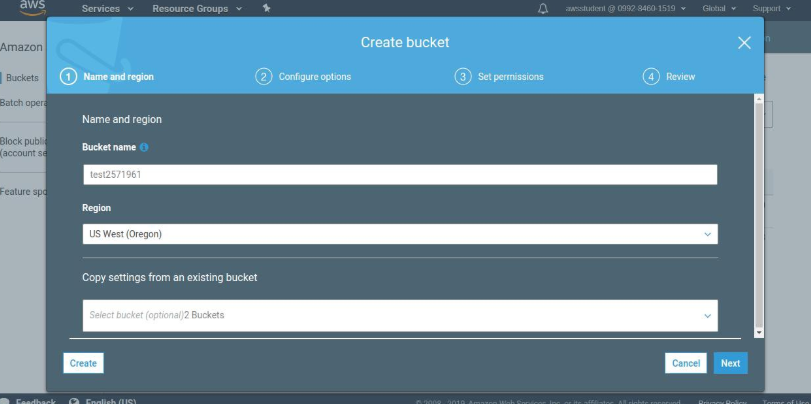
Above is bucket one is named “test2571961” (the source bucket).
Bucket number two’s name is “test2571961-resized” (the destination bucket)
And we just added an image in bucket number one. (test2571961”)
Now create the Lambda function,

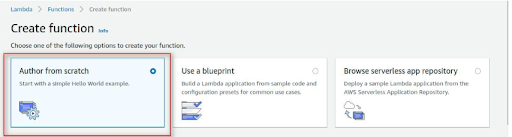
The role gives permission to lambda to access S3 to read and write the images.
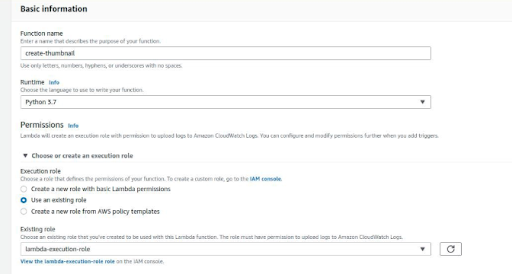
Now click on “ create function”
Configure an Amazon S3 Bucket as a Lambda Event Source.
First Click “Add trigger” and then configure
Select a trigger: S3
Bucket: Select your bucket (test2571961)
Event type: All object create events
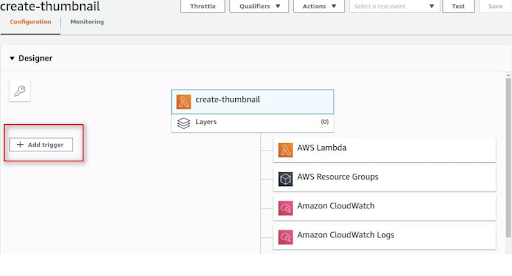
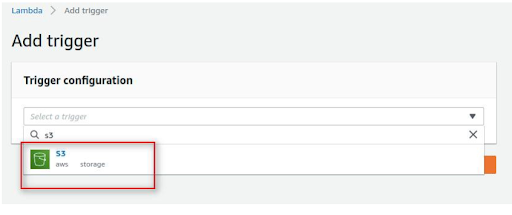
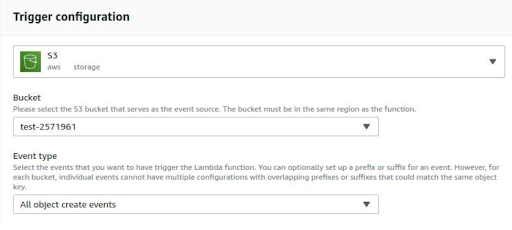
Scroll to the bottom and click “Add” Click on “create thumbnail”
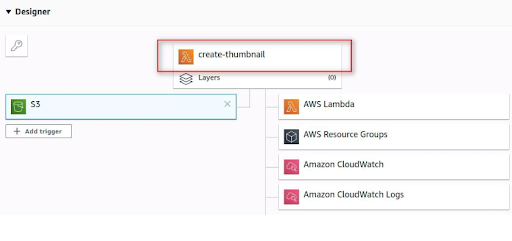
Now it’s time to configure the Lambda function.
Scroll down to the Function code and configure the following settings
Code entry type: Upload a file from Amazon S3
Runtime: Python 3.7
Handler: CreateThumbnail.handler
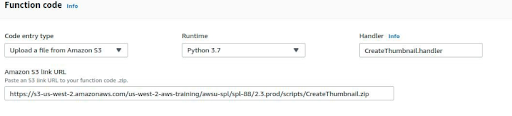
Click Save at the top of the window Your Lambda function has been configured now,
Trigger a Lambda function by uploading an image to Amazon S3
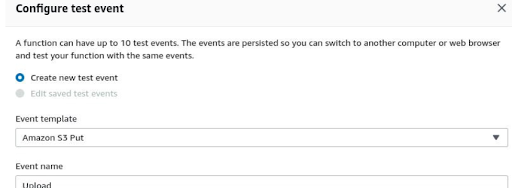
See the below template will be displayed that shows the event data sent to a Lambda function when it is triggered by upload into Amazon S3.
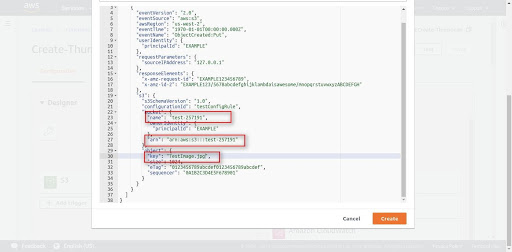
now time for the final stage, Click “Create” and then click “Test”
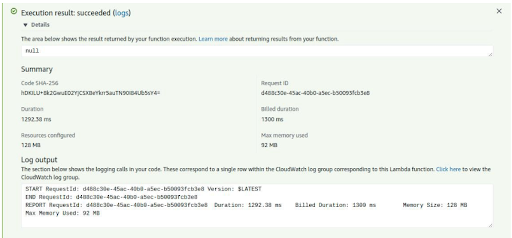
Now add some images on the source bucket and you will see logs on above. Once you get the success log, go to the S3 test2571961-resized bucket and you can see the resized image in it.
Source bucket image,
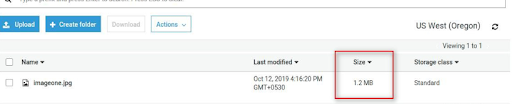
Resized or target bucket image,
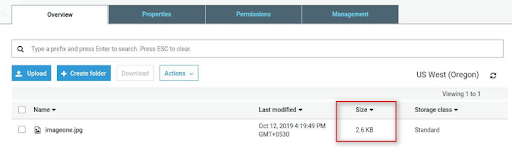
Finally, we are ready with our dynamically resized image. For more AWS related technical information, bookmark our blog.

As a Director of Eternal Web Private Ltd an AWS consulting partner company, Nirav is responsible for its operations. AWS, cloud-computing and digital transformation are some of his favorite topics to talk about. His key focus is to help enterprises adopt technology, to solve their business problem with the right cloud solutions.
Have queries about your project idea or concept? Please drop in your project details to discuss with our AWS Global Cloud Infrastructure service specialists and consultants.