June 29, 2020 / Nirav Shah
In this blog we will learn about how to set up password on your running instance,
Prerequisites
Step 1
Connect to your Linux ec2 instance via putty (/ssh). Here I am connecting via putty.
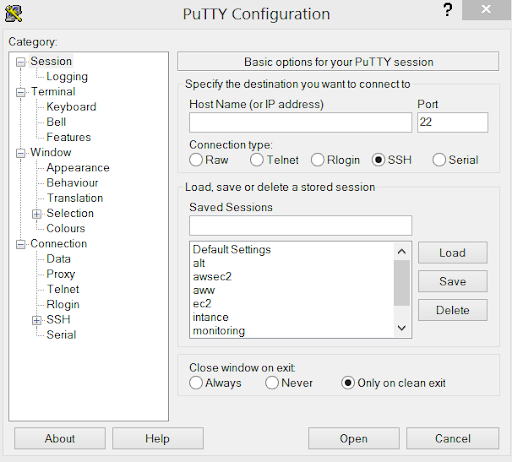
Step 2
Login to your running instance
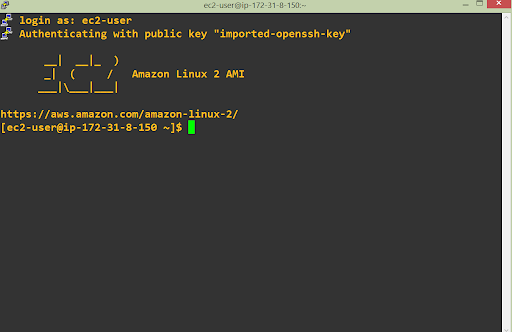
Step 3
Execute below command:
sudo passwd ec2-user
And write the password
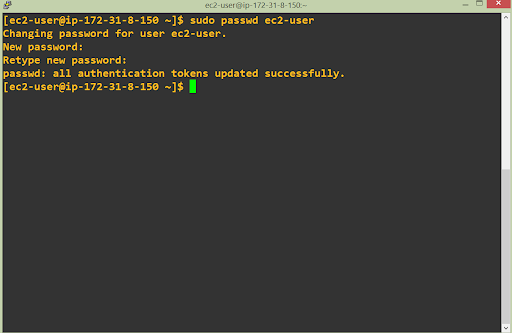
Step 4
Now it’s time to go to the directory
/etc/ssh
and follow below command
sudo vim sshd_config
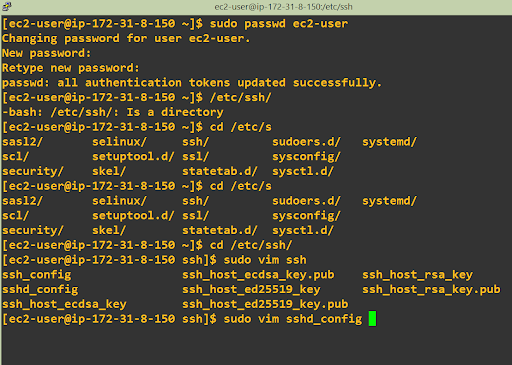
Step 5
After you apply the command, you will see windows like this
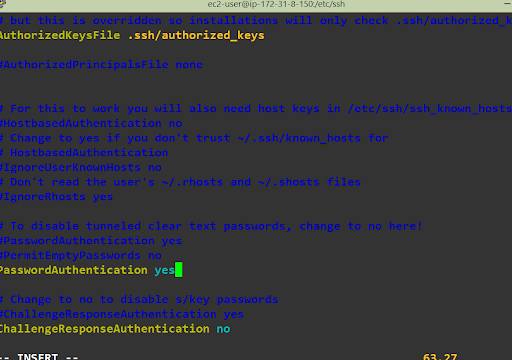
Press “i” and
Now go to the “passwordauthentication” and write “yes”
After change, it please save it
Perfect
Step 6
Last command is
sudo service sshd restart

and disconnect and login again using username and password You will see like this,
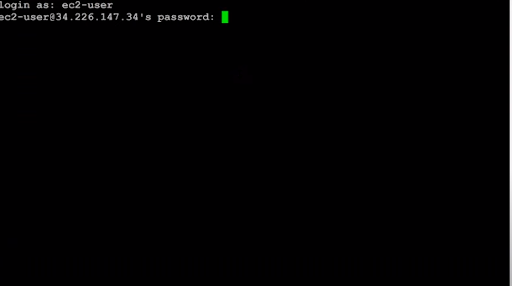

As a Director of Eternal Web Private Ltd an AWS consulting partner company, Nirav is responsible for its operations. AWS, cloud-computing and digital transformation are some of his favorite topics to talk about. His key focus is to help enterprises adopt technology, to solve their business problem with the right cloud solutions.
Have queries about your project idea or concept? Please drop in your project details to discuss with our AWS Global Cloud Infrastructure service specialists and consultants.